How to Reset Zosi Camera System Overview
ZOSI is a brand that sells HD security cameras for both professional and home purposes. Their camera systems are unparalleled as they are easy to use and install. Unfortunately, one may forget the password to their Zosi DVR and require resetting it.

Here is how you successfully reset the password of your 2022 version of the Zosi DVR.
1 You must download the SPD app, a password generator, and it’s free on the App store.
2 Find the QR code as this is necessary when resetting the Zosi DVR password, and you can locate it on top or underneath the recorder.
3 On the DVR, scan the QR code using the SDP app you had installed earlier. Scanning the QR is one effective way of introducing the DVR’s ID to the app. It takes seconds for the app to scan the QR code.
4 Once scanning the QR code is over and successful, the SPD app generates a super password for your Zosi DVR. This is the password you will use to log in to your DVR. Zosi models compatible with this resetting procedure are ZRO4RM, ZR16ZK, ZRO4PN, and many others. If the Zosi camera fails to connect even after you get the password right, it might mean that the IP camera, NVR, or DVR is offline or the router has an issue. Switching to a different network for some time can help you find out where the problem is. Check out the best security camera deals here
What is the Zosi Admin Password?
If you have a Zosi DVR, you need to know the admin password to be able to log in and control your recording device. You should choose a strong password with uppercase and lowercase letters. This password is tied to the admin account and the username.
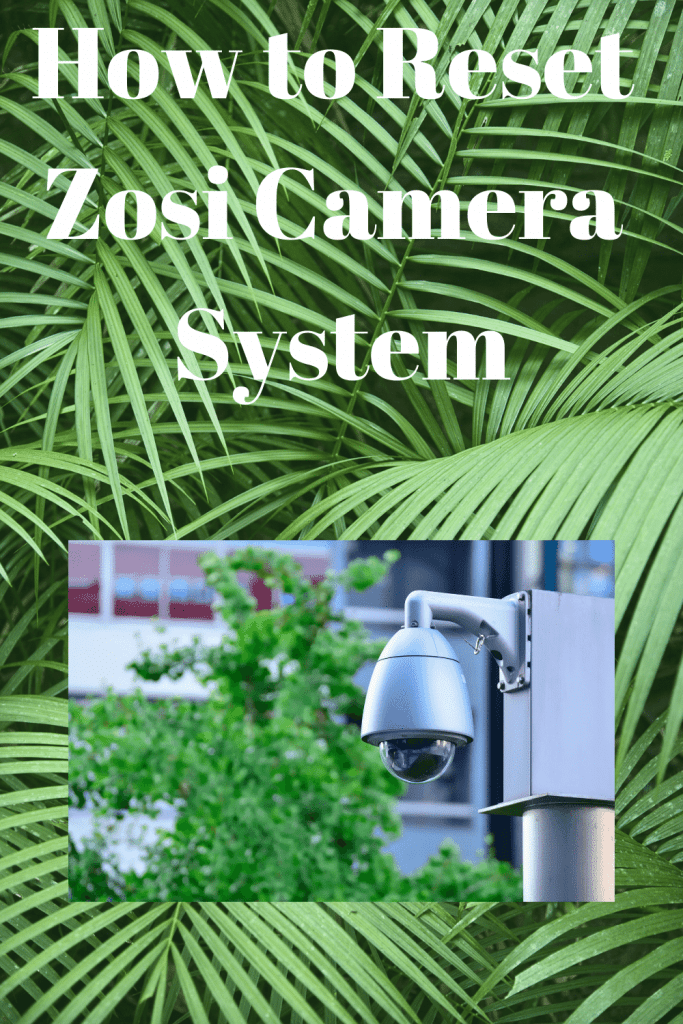
It is created by the machine’s previous owner and is used to ensure that it has been set up and tested before being sold.
How Do I Get My ZOSI Camera Back Online?
If your camera is offline, you can go to the Zosi view app and make sure that the username and password are correct. If the network is set to automatic, try resetting your router or attempting to bring the camera back online. If the connection is still lost, it’s time to check your network connections. If your cameras and NVRs are plugged in and receiving sufficient power, they should be able to connect.
If you’re unsure whether your camera needs to be rebooted or not, you can always try to factory reset it. This process will reset all of the camera’s settings to their factory default. Unfortunately, it will remove all features. You can also try browsing online for an FAQ. Many manufacturers have an FAQ section on their website that can answer most of your questions. ZOSI has an FAQ center that can help you with common problems.

Sometimes the camera will go offline for no apparent reason. The first step is to reconnect the camera’s power adapter. Check to make sure that the power adapter is in the correct position, and then reconnect it. If the camera still does not connect, try unplugging it for a few minutes and then reconnecting it. If the problem persists, try factory resetting the camera. Depending on the problem, it may take up to twelve minutes to reconnect. If the camera’s power adapter is damaged, you may need to replace it.
Once you’ve connected the Ethernet cable, connect the DVR to a wired device with an active internet connection. Once the camera is connected to the internet, you can test whether it’s back online. If you cannot reconnect, you can try unplugging the camera to reset the network. This will bring the camera back online in a few minutes. You can also reboot the camera after a power failure.
