Amcrest default password overview
Currently, there are a number of Amcrest models of NVRs and DVRs that use default passwords and usernames on the global market.
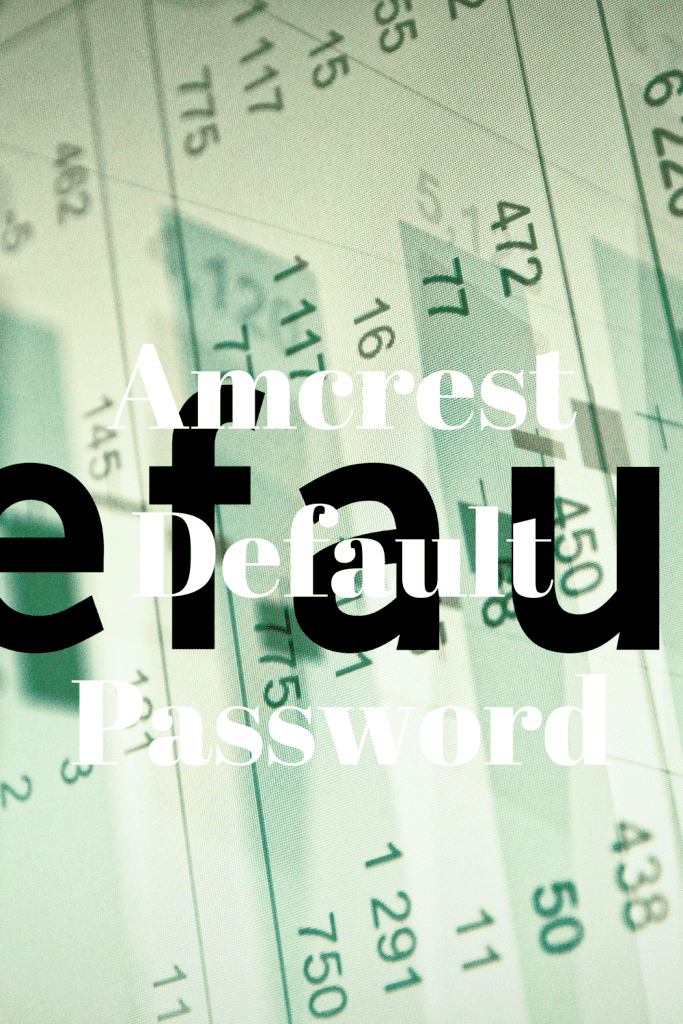
However, the latest model of Amcrest recorders doesn’t have a default password. They ask you to create one when the recorder is used for the first time.
This is not mean that default passwords are now defunct. This post will look at the default passwords and accounts that you could use for your Amcrest NVR or DVR. We will also look at the Amcrest default password, default IP addresses, and how you can easily modify them.
Default Passwords
The new models of Amcrest NVRs and DVRs are now bought without default passwords and usernames.
Hence, the installer or the user of the recorder has to come up with a suitable and strong password as soon as the recorder is used for the first time. During the Startup Wizard, you will be able to use the default username for the Admin Account as “admin.”
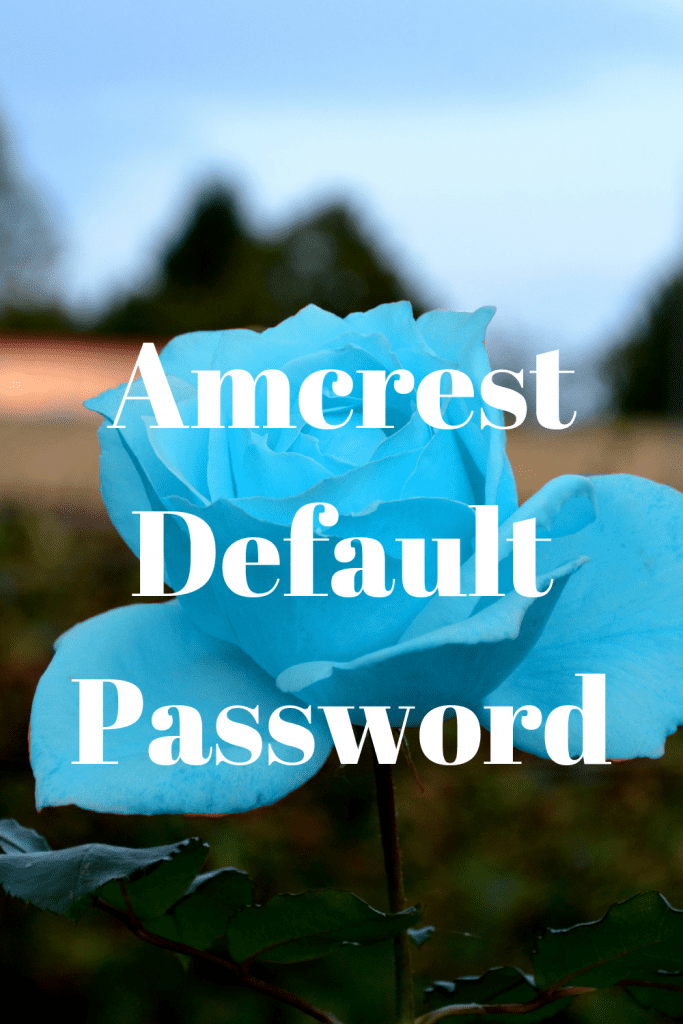
For the Amcrest NVR or DVR, the default password and username are the same for both admins. However, recent models of Amcrest recorders now come with several types of accounts for the user, admin, and guests. Below are some default passwords and usernames you could use for your stand-alone Amcrest IP camera or recorder:
Username: admin, Password: 666666
Username: default, Password: default
Username: admin, Password: admin
Username: admin, Password: 888888It is important to note that the above-listed reset of the accounts is only applicable to recorders, but the Amcrest IP camera can use the admin account. Furthermore, the admin account only works through the web browser, while the other accounts only work when directly typed on the user’s recorder.
On some Amcrest models, you will be required to enter a recovery email on the Login Setup screen that would be used in case you forget or lose your password. You can also opt to design some security questions that will help you restore your Amcrest password.
What You Need: Default IP Address
Generally, all the NVRs, IP cameras, and DVRs come with the same IP address. For example, Amcrest’s default IP address is 192.168.1.108. However, you will be required to change the IP address of the camera for it to connect with your network.
When modifying the default IP address of your camera, you will need to connect the camera to a PoE switch. Ensure that the laptop is receiving the internet from a router to which the PoE switch is also attached. From here on, you are now ready to change the default IP address of your camera.
Changing Your Amcrest’s Camera IP Address
You can also use Amcrest’s IP config tool to modify the default IP address of your camera. The app can be easily downloaded into your laptop, installed, and help run your laptop’s software. Basically, this tool works just like the Dahua configuration tool. It scans the local networks available and lists any NVRs, IP cameras, and DVRs found on the available local web. When changing the Amcrest’s camera IP address, you should:
- Select and double-click on Login
- Enter the camera’s default password and username.
- Once you are done, the next step is to use the opening shown to change your camera’s IP address, gateway,
- and subnet mask. For instance: if your router’s IP address is 192.168.3.1, then your camera’s IP address should be adjusted to 192.168.3.xxx (where xxx is any number between 2-254).
Conclusion
By keenly following this guide, you will be able to effortlessly modify the IP address or Amcrest default password on your Amcrest cameras. However, it is advisable to avoid using the default password as your new password.
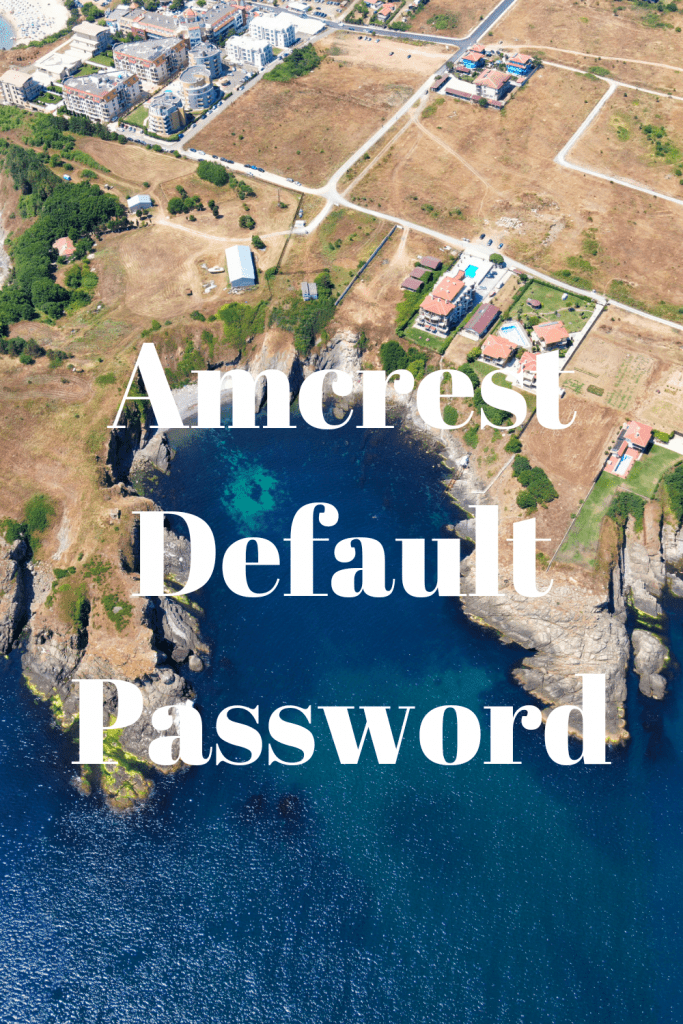
You should create a strong and unique password that includes a combination of numbers, special characters, and letters.
